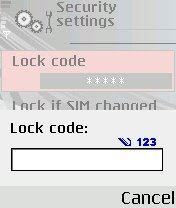NOKIA N72 and Above
There is Nothing Remaining Now
Go
ahead Explore ur N series
All Compiled for You
Other articles
•
Mixed Bag (Good)
• Mobile Cheat Stuff
• Motorola Secret Codes
•
Nokia All Codes
• Samsung D series hack
o SAMSUNG SECRET CODES
(NEW)
• Samsung Mobile Service Center CODES
o Samsung Research
•
Symbians S60 MOBILES
• Tricks n Hacks n Tips
click here for the Home
page
Ready for the blast!! explore below!!
A SMS once deleted
can’t be read again….but sometimes we hurrily delete some important SMSHere is
the technique that must be followed to retrieve deleted SMS.Required
utility:
1) Any system explorer or file explorer program (eg. fileman or
fexplorer.provided with the package)
Step 1) Open Fexplorer
Step2) Select
drive C: or D: depending on the memory in which the Sms messages have been
saved.
Step 3) For example u selected c: , Then open “system” folder.
step
4) Then in “system” folder open “mail” folder.
step 5) Then in this folder u
will see different folders (eg 0010001_s) and certain files (eg 00100000). These
files are the actual messages. Browse through every folder and open all files
till u get the sms u are looking for.
Step 6) For opening the files don’t
choose options>file>open as it will show format not supported rather
choose options>file>hex/text viewer.By selecting the “Hex/ text viewer” u
ll be able to open and read the deleted SMS message
Taken From the Symbian
Service Center Confidential Manual
05/ dec / 2006
1 : Do u know
how to use the edit button (abc or pencil button)?Heres how... in the inbox for
example; u wanna delete multiple sms, simply hold the edit button, scroll down,
and then, press c to delete the marked sms. The edit button can also b used to
copy and past text in sms, simply hold it and scroll across, choose copy. pretty
good for placing song names in ngages
Tip 2 : Shit happens, on a
smartphone, its inevitable u do something wrong, and tis calls for a format of
fone. to format the fone, press *#7370#, then enter the lock code, which is the
sec code of the fone. NOTE: batt must b full, else if format is disrupted by low
batt, consequences will b disatrous I heard the code *#7780# works too, pretty
much the same i tink.for 6600 users, to format the fone, theres an alternative
way. Press and hold <3>, <*> and Call (Send) buttons, then power on
fone, keep holding on the 3 buttons, till u come to a format screen. this method
ONLY works on 6600, and need not enter the sec code. BUT sec code would be reset
to default 12345.
Tip 3 : TO NGAGE USERS; Did u know u can install
.sis files simply using the cable given? Juz plug it in, place the .sis file
anywhere on e: (the mmc), not in any folders, root of e:, disconnect, then look
for it in manager.
Tip 4: Save on battery and system memory being
used by regulary checking the task manager which can be accessed by holding down
the menu button!!
Tip 5: Type *#06# to display your IMEI serial
number, very valuable for the unlocking your phone to other sim
cards
Tip 6: Type *#0000# to view which firmware version you are
running
Tip 4a: Set the screen saver to a short time out period to prolong
battery life.Tip 4b: Avoid restarting the phone, or repeatedly turning it on and
off. This helps increase battery life.
Tip 7: If you would like to
avoid being "blue jacked", keep bluetooth turned off, or set your phone's
visibility to hidden.
Tip 8: Don't want to carry a watch and a phone?
Set the screen saver to show date and time, then you can ditch the
watch.
Tip 9: Save memory when installing apps, by installing over
bluetooth. This can be done using the nokia phone suite and a bluetooth serial
connection. Only works with .SIS files, so java still has to be sent to the
phone, but will save space when using .SIS files
.
Tip 10: Operator
logosUse a filemanager like FExplorer or SeleQ to add the folders:
"c:/system/Apps/phone/oplogo". Add a .bmp picture to folder "oplogo" and restart
your phone! The .bmp picture size needs to be: 97 x 25 pixels
Tip 11:
Check if the recepients phone is onDelivery reports
or
Type *0# your
message in the message composer window space then write your message, the
recipient will not see the star zero hash bit - just the message When they read
it it will relay a message back to your fone showing the time they recieved it.
(haven't yet tried it myself though)
Tip 12: BlueJacking
First up,
you need to know what Bluetooth is. There are lots of types of modern devices
that incorporate Bluetooth as one of their many features. PDAs, mobile phones
and laptops are a few of these modern devices. Bluetooth means that Bluetooth
enabled devices can send things like phonebook/address book contacts, pictures
& notes to other Bluetooth enabled devices wirelessly over a range of about
10 metres. So, we've got past the boring part. Now, using a phone with
Bluetooth, you can create a phonebook contact and write a message, eg. 'Hello,
you've been bluejacked', in the 'Name' field. Then you can search for other
phones with Bluetooth and send that phonebook contact to them. On their phone, a
message will popup saying "'Hello, you've been bluejacked' has just been
received by Bluetooth" or something along those lines. For most 'victims' they
will have no idea as to how the message appeared on their phone.
Tip
13: While you are viewing a picture in your phone's gallery, press one of these
shortcut keys (definitely works on 6600, not sure about other symbians)1 - turn
image anticlockwise3 - turn image clockwise* - toggle on/off of full screen5 -
zoom in0 - zoom out
Tip 14 : You can select all files in a folder by
selecting THE folder and copy it then paste it somewhere. however u need to make
a new directory. fexplorer wun let u copy that folder together. well seleQ can
mark files to copy but it really takes time!
Tip 15 :: A soft and
Hard resetA Soft-reset - the process of resetting all the settings of the phone
to the factory default! No applications are deleted! A Hard-reset is like
formatting a drive! It does format the memory. Everything that has been
installed after the first use of the phone is deleted! It will recover the
memory of the phone to the state you purchased it! It is done by inputing the
following code: *#7370# NOTE: The battery must be full or the charger has to be
connected to the phone so that it does not run out of power and make the phone
unusable.
Tip 16: Formats of images
supported ones: JPG
UPF GIF87a/89a WBMB MBM TIFF/F PNG EXIF
How to copy & paste text in
your Nokia 3650:Press and hold the pencil key and select your text using the
scroll key.Left function key will change to 'Copy'. Press it to copy the
selected text to clipboard.You can paste the clipboard contents the same
way:press and hold the pencil key and press 'Paste'. Or, press pencil key once
and select 'Paste'.
Press and hold the Menu key to open the application
switching window, where you can *duh* switch between applications.If a program
hangs and you can't shut it down, select the application in theapplication
switching window and press 'C' to kill it. It's also a faster way to exit
programs.
Turn on/off the "click" sound made by the camera by
selecting the 'Silent' profile or by turning warning tones on/off:Menu >
Profiles > "select your activated profile" > Personalise > Warning
tones > On/Off.(This also effects the sound of Java games and
apps).
To change background image go to:Menu > Tools > Settings
> Phone > Standby mode > Background image > Yes > "choose an
image".The best size for background images is 174x132 pixels.
Only
got blue, green and purple in your 3650 colour palette?This free app adds 3 more
colours: Palette Extender.
Display an image when someone's
calling:Menu > Contacts > "select a contact card" > Options > Edit
> Options > Add thumbnail > "choose an image".
Add a personal
ringing tone to a contact:Menu > Contacts > "select a contact card" >
Options > Open > Options > Ringing tone > "choose a ringing
tone".
Delete all messages from your Inbox at once:Menu > Messaging >
Inbox > Options > Mark/Unmark > Mark all > Options >
Delete.
Send or hide your caller ID: Go to: Menu > Tools > Settings
> Call > Send MyCaller ID > 'Yes', 'No' or 'Set By Network' to follow
the default settings of your home network.
If you often copy large files to
your MultiMedia Card, I recommend a card reader.E.g. With a card reader it takes
only 12 seconds to copy a 10 MB file!
Record the sound of a phone call using
the (sound) Recorder.Menu > Extra's > Recorder > Options > Record
sound clip.Note: short beeps are audible during call registration.But there is a
60 second limitation so if you want unlimited sound recording get this app:
Extended Recorder.
While writing text, press "#" to switch between
upper and lower case and Dictonary on/off (predictive text input).Press and hold
"#" to switch between Alpha mode and Number mode.
Keyboard shortcuts for
zooming and rotating images in Images:1 = zoom in, 0 = zoom out, press and hold
to return to the normal view.2 = rotate anticlockwise, 9 = rotate clockwise, * =
full screen.
In standby mode, press and hold the right soft key to
activate voice dialling.To add a voice tag to a phone number, open a contact
card and scroll to the phone number and select:Options > Add voice
tag.
You can customize both soft keys located below the screen (in
standby mode):Menu > Tools > Settings > Phone > Standby mode >
Left/Right selection key > "select an application".
In standby mode.
press scroll key center (joystick) to go directly to Contacts.
In standby
mode, press and hold 0 to launch your wap home page.
In Menu or any
subfolder, press numbers 1 - 9 to start the application at that
location.123456789
In standby mode,45# + dials the number on your sim in
memory slot 45.50# + dials slot 50 and so on.
If you have your keylock
activated just press the on/off button to turn on your backlightto look at the
time when it's dark without having to unlock the keypad.
Never, ever, in your
whole life, install WildSkinz on your Nokia 3650!!! WildSkinz screws upthe whole
3650 system. It was never intended to work on the 3650, only on the
7650.
Why assigning Video Recorder in the right or left soft key does not
work?
(Sound Recorder is launched instead of Video Recorder)It's a bug
with firmware version 2.50.
How to check your firmware version:
A
"Firmware" is the phone's operating system stored in internal Flash memory of
the device (disk Z.Manufacturers release new firmware versions containing bug
fixes, improvements and - sometimes - offering new functions.Firmware upgrade
can only be made in authorized Nokia service centre (point).To check your
current firmware version simply type *#0000# on main Phone screen.
?
How
to check your IMEI (International Mobile Equipment Identity)?
Type *#06#
on main Phone screen.
Start up in Safe Mode so no 'auto start' apps will
be running:
To make sure that no memory-resident programs start when
you reboot your phone,hold down the pencil key when you turn on the phone and
hold it on untill you have to enter your PIN code.(When you have trouble booting
up the phone with the MMC in it because it got corrupted for some reason, this
trick willalmost always let you boot up the phone so you can remove the latest
installed app which might have caused theproblem or if your phone is
"unrepairable" you can still back up your important data before you do a
format.)
Q: How to totally format your Nokia 3650 and remove all installed
applications, user files and restore allsettings to default like it's new out of
the box? (OEM apps won't be deleted like Camera and RealOne
Player).
A: First Format your MMC: Menu > Extras > Memory >
Options > Format mem. card > Yes.Note: It is very important to format your
MMC before you format your phone!Then format your phone by typing *#7370# on
main Phone screen.Phone will ask: "Restore all original phone settings? Phone
will restart." Press 'Yes' and enter your Lock code (default is 12345).Tip:
Formatting takes several minutes so you'd better connect your Nokia 3650to a
charger to ensure that your battery doesn't get empty in the middle of
formatting.Note: All your created acces points and mailboxes will be lost so
take a note of them. And all application settings will be reset.E.g. In Camera,
image quality is set back to normal and memory in use is set back to phone
memory. And also in Messages,memory in use is set back to phone memory, etc.
Also backup your contacts with PC Suite or a program like Contacts
Manager.
To reset your wallet, should you forget your code,
Type
in:*#7370925538#
this will reset the wallet code, the wallet contents will be
deleted.
How to free more RAM on your phone
>>>
Method 1: Flight mode:
Put your phone in "Flight mode" with Psiloc System
Tools. Install System Tools, open it and select "Flight mode". This way you can
restart the phone without your SIM card so there will be no running phone tasks
in the background. Now you can have up to 3,5 MB of free RAM!
Note:
ironically enough, Flight mode doesn't work when Smart Launcher is installed, at
least in my case. But i've also heard several reports of people who have both
apps running without any problems.
>>> Method 2: Smart
Launcher trick:
Install Smart Launcher and open it. Go to Options, Settings
and put Launcher ON.Now plug in your charger and switch off your phone. Wait
untill the battery meter appears and short press the Menu button (don't
hold).The menu should appear and now you can have 3,5 to 4,5 MB free RAM! (Hold
Menu button to check RAM).
The trick is that with the charger plugged in, the
phone must get a minimum software support for charging, even whenthe phone is
switched off. And somehow Smart Launcher has still got it's shortcut running and
that's the Menu button. So whenyou press the Menu button, you go directly to the
Menu without any other phone tasks running in the background soyou trick the
phone and you have more free RAM!Note: when you unplug the charger, the phone
will switch off.
>>> Method 3: Menu :
This method I found
it by myself, it frees a little about 100~200 KB but I guess it's useful
sometime
Close your menu not by selecting the right selection key "exit", or
pressing the menu key another time, they only hide the menu app but do not close
it, to close it select the left selection key "option" and scroll down and
select "exit"
So when you open an app needs more ram reopen menu and close
it, it's useful when play low bit rate video in realplayer
paradis.
SmartCam let you turn a Symbian Series 60 phone with
bluetooth and camera into a handy webcam ready to use with your
PC.
Just install the program in Windows XP or Vista and install
the client to your smartphone (be sure to follow the readme in the
\win\installer directory). When it's all set up, your SmartCam works with Yahoo
Messenger and most other video chat services, meaning that if your computer
doesn't have a webcam but you've got Bluetooth and a Symbian smartphone, you're
in luck. SmartCam is a free download, Windows only.
Hi, I am using this phone for 3 years now. Purchaced at Rs 9000/- then. I
never find HANGING problem mentioned by many.
Reception is good. Sound
calrity is superb. Its little on heavier side which i like, as it reminds me if
i happen to walk out of house without mobile in my pocket.
camera:- Both
image and videos are very stunning when outdoors. Inside home though need proper
light settings. (2 MP camera gives more than expected clarity - compared to
other mobiles). Video sound is very crisp (clear). Have good flash, can take
good snaps within 2-4 feet distance, using flash, in complete dark. So this is
perfect for peoples wanting a mobile with clear sound and stunning camera
output.
Cons:- The irriating thing in this phone is, it do not have key
backlit. So its difficult to receive phonecalls at nights, forget if you want
type SMS at nights. The keys are flat at same plane(not distinctive boudaries
with curves), so difficult to guess and press keys (like in other nokia phones)
... so this phone may not make for SMS loving collage going students.
Got
problem in display (went blank/flicker) when my daughter banged it on floor.
luckily it was in warranty that time, got it replaced free. No problem. working
fine!
The spring in rear camera slid broken, so need to open back cover for
camera use. Tried to change cover from general mobile shops, but they never
fitted well. They advised to go to NOKIA shop and buy original in 1000+. I tried
that too .. its no more available.
Yet, i am going to use this mobile untill
reception/camera goes bad.
I
HAD VISITED A SERVICE CENTER OF NOKIA AT CHEMBUR(FONE ARENA). HAD LEFT MY N72
WITH THEM FOR REPAIRS. THEY SAID IT COULDNT BE REPAIRED THE PROBLEM WAS THERE
WAS WATER IN THE PHONE. I CANT UNDERSTAND WHAT SERVICE DO THEY PROVIDE.
AND AFTER I GOT MY PHONE BACK I CAME TO KNOW THAT THEY HAD REMOVED THE ORIGINAL
DISPLAY. ITS SUCH DISGUSTING THAT U CANT BELIEVE THE BRANDS ALSO NOW. NOW WHEN I
WENT BACK TO THEM THEY ARE NOT READY TO ACCEPT THEIR MISTAKE. HOW CAN SOMEONE DO
SUCH CHEAP THINGS THAT TOO A COMPANY LIKE NOKIA. I WOULD REQUEST THEM TO STOP
DUPING THE CUSTOMERS WHO BELIEVE IN THEM. FROM YEARS I M USING THE NOKIA BRAND
AND THIS IS WHAT HAS COME BACK IN RETURM FOR BEING A LOYAL CUSTOMER. i WOULD
APPRECIATE A REPLY OF THESE PEOPLE ON THIS ISSUE. I HOPE THEY DO GET TIME TO
REPLY THEIR CUSTOMERS